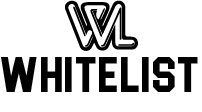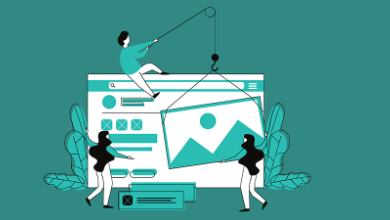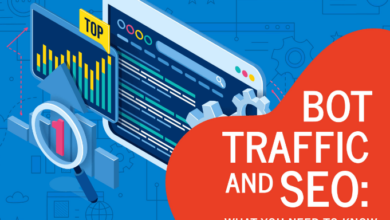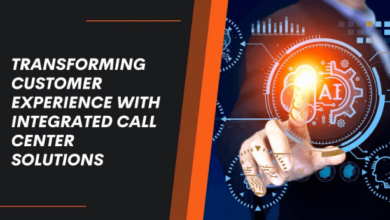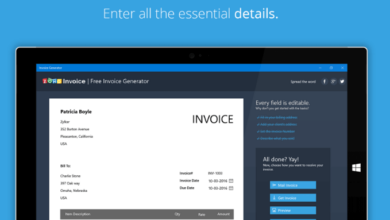How do I hide apps on Android?
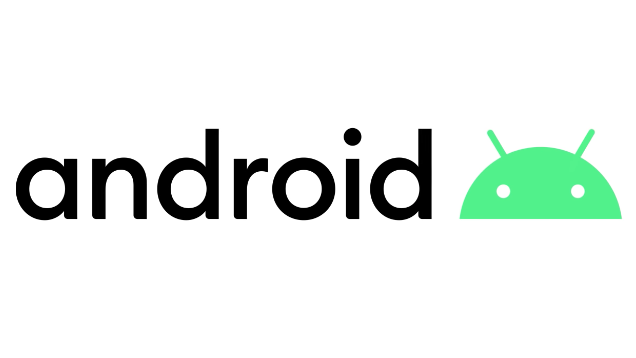
There are many reasons why you might want to conceal apps on your Android phone. Securing your private data on your smartphone might be one of them. Have you ever considered how simple it would be for someone to access your smartphone and obtain your banking information? They have access to your contacts, have the ability to buy things from your account, post embarrassing photos on Facebook, and more. The smartphone has become an individual’s identity thanks to advancements in technology, so hiding apps is crucial to protect your private life and sensitive information.
To keep your private information secure and hidden, read this post for instructions on how to hide apps on Android.
How To Hide Android Apps?
You can disable an app to make it disappear if you have the most recent version of Android. You can delete the icon to make them completely invisible so that they won’t appear on the screen until you enable them. To do this, adhere to these steps:
- On the Home screen, look for the Settings app.
- Proceed to Applications now.
- Find Applications Manager there.
- Next, select All Apps.
- Choose the app you want to hide, then tap Disable.
By doing so, the app will be removed from your home screen.
Note: You will see the option to uninstall if the app you want to disable is not native or preinstalled.
You can find the app you disabled under the Disabled section if you need to find it.
Launchers to Hide Apps
Getting a non-stock launcher is one way to hide an app and protect it from prying eyes. There are numerous choices available. The following is a discussion of some of the more well-liked Android application hider options:
Nova Launcher
One of the well-liked launchers that can give you access to a variety of features to enhance your Android experience is Nova Launcher. You can set custom actions for swiping app shortcuts, access scroll effects like Wipe and Throw, and more with the launcher. You can also programme gestures like pinching, double tapping, and swiping to open your preferred apps.
To access the hide apps features, you need to upgrade to Prime. After purchasing the premium version of Nova Launcher, you must open the application and then go to Settings. App & Widget drawers are located under Settings. To hide the apps you want, go to Drawer groups and then find Hide apps.
Apex Launcher Pro
Another excellent option for hiding apps is Apex Launcher Pro Apk, which has the benefit of being free. The app includes icon packs and themes to let you personalize the user interface. You have access to gestures, quick searches, and backup and restore options. Once Apex Launcher is installed on your Android device, you must open the app and navigate to Settings. To choose which apps to display in the app drawer, go to Settings and select the Hidden apps option under Drawer Settings.
AppLock: Hide Apps
AppLock is yet another fantastic Android app for app hiding. The Google Play Store has the app. With millions of downloads, the application is quite well-liked. Apps and features like Bluetooth can also be locked. In essence, you can lock any Android component.
You can create lock profiles for places like work and home, and these features will operate in accordance with a set time and location. You have the choice to set a cover for Applock that resembles the message “The app has stopped working.” Other warnings can also be set.
Additional choices include hiding an app, delaying app uninstalling, delaying the next time it locks, power saving mode, and more.
Hide Apps In Safe Box
On Android, you can use Safe box to conceal your apps and other files. On Android, you can lock your contacts, documents, videos, apps, and images. Apps like Skype, Facebook, WhatsApp, and others can be locked. It enables you to store private papers and your photos in a vault. You can also secure your pictures and videos in a vault with all of these features.
SMS, images, videos, and audio files can all be encrypted. You can also send SMS messages automatically by setting up the content, recipient’s phone number, date, and time of the message’s delivery. Additionally, it can assist you in hiding a contact so that you can privately call and message them. It also serves as a password manager, allowing you to store your login information there.
Using DoMobile’s Applock to conceal apps
By developers, applock DoMobile is a tool for app locking that can be downloaded for free from the Google Play Store. The app has a straightforward and user-friendly interface. Open it up and enter a password. SMS, movies, photos, and apps can all be hidden. Your phone’s data is safe and out of reach of hackers. To make it look appealing, choose appropriate colours and themes. The app’s languages can also be changed. By setting a time lock and location lock, you can automatically lock or unlock the apps or other content.
These are the apps and launchers that can be used to lock and hide not only apps but also your private information and photos. It is advised to always keep an external backup of your data in addition to this as a security measure for your personal information.
Now, use these apps to hide your data or apps to deter intruders. How do you feel? Do you prefer any other techniques instead? Please mention them in the comments if that’s the case.
Conclusion
I hope you now understand how to hide Android apps; if so, please share this article with your loved ones and friends and leave a comment below.
Read More: Download CyberFlix APK to Enjoy Next-Level of Free Streaming